A deposit cheque is received from the buyer or buyer’s agent to the front desk. The front desk must create a receipt for record-keeping purposes.
Instructions
-
Receive cheque
-
Open tab labelled ‘receipt’
-
Fill in all applicable details:
-
Received from: Person who dropped off a cheque
-
Date and Time
-
Payment Method including Cheque #
-
Amount Received
-
Payable to
-
Property Address (including unit # if condo)
-
Received by: Your name and Signature
-
Receiving Agent: Our agent that applies to the Property that the Cheque is for
-
-
Make 2 photocopies of the Deposit Receipt with the Cheque on the bottom blank section
-
Give a copy to the person dropping off the cheque
-
Keep the other copy for our records
-
-
Scan a copy of the Deposit Receipt with the Cheque on the bottom blank section and send to our email (printer code: #10 sends it to our email)
Make sure to save a scanned copy to the appropriate property file (under 202# deals). If no file exists, create one. For condo deposits folders are typically located on the desktop to save to.
6. Navigate to Compose an Email
- Click on the 3 dots on the bottom right hand corner
- Choose templates
- Choose Deposit Cheque Received
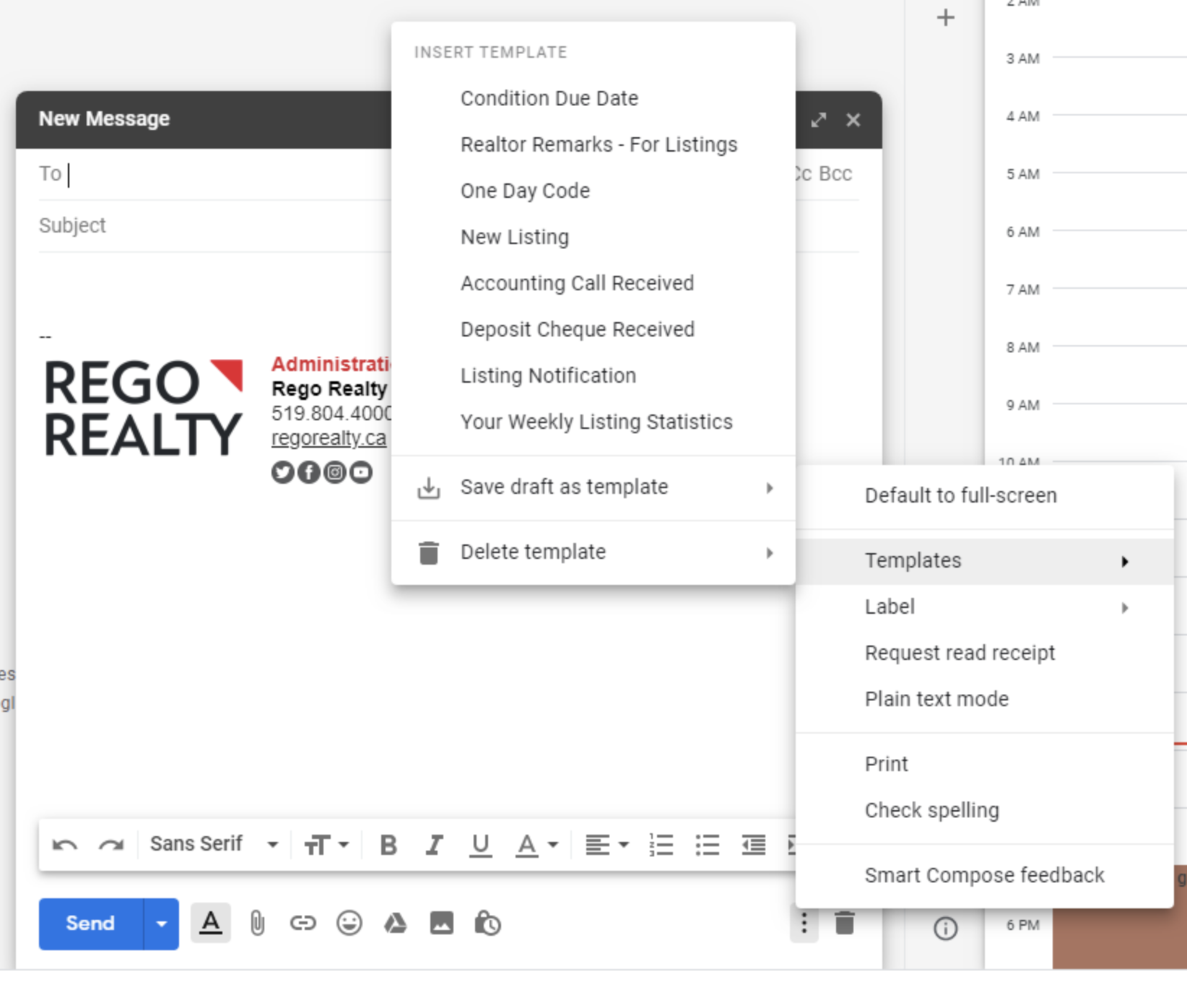

- Fill in the Bold Black Fields: Address, Name of Person dropping off the Cheque, Amount and your Name, attach the deposit copy:
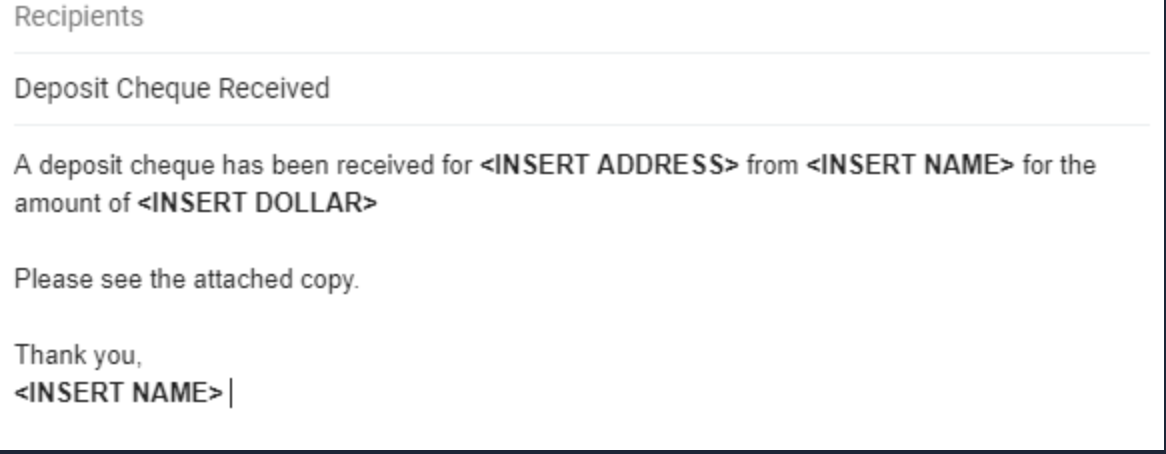
- Send a copy of the Deposit Receipt to the Agent and to accounting@regorealty.ca, all new homes deposit receipts get sent to new homes coordinator.
- Place cheque in correct folder in filing cabinet on far right behind admin desk (resale goes in deal secretary's folder and New Homes/Condos goes in new homes coordinator’s folder)
Update Lone Wolf:
- Log into reg003-connect.globalwolfweb.com
- Navigate to Transactions > Manage
- Select Rego Realty office
- Search for Property Address
- Select Documents and Tasks
- Upload deposit receipt to the clipboard
- Drag and drop to the Deposit Receipt checklist item
- Select Complete
-4.png?height=120&name=Untitled%20design%20(1)-4.png)
